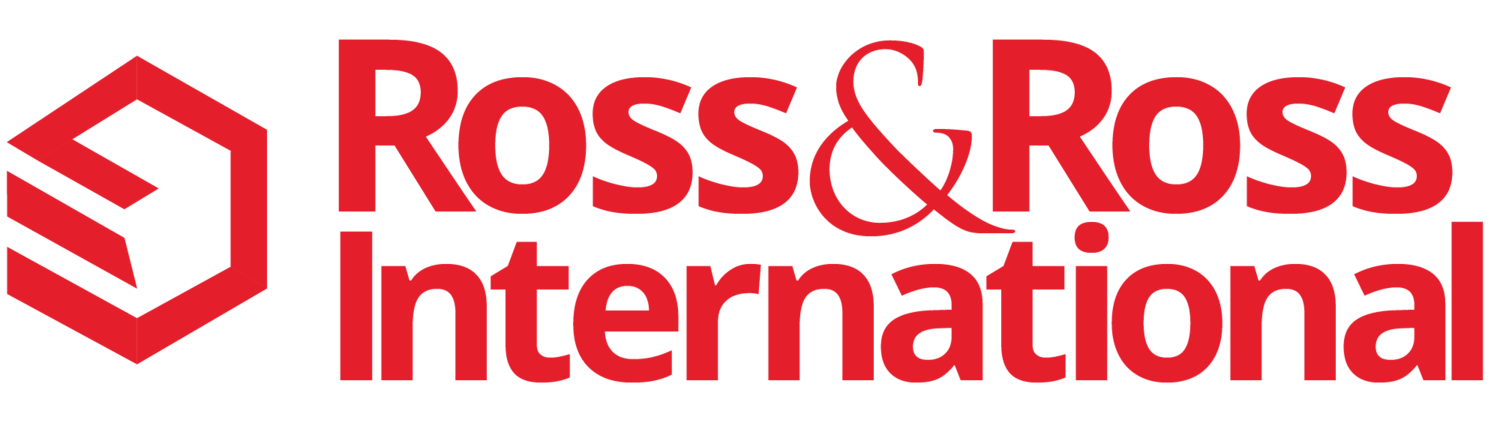Keeping your customer database clean and organized is essential to the success of any startup. However, it can be a costly and time-consuming task. Fortunately, there are several low-cost actions you can take to clean and maintain your Hubspot marketing and Salesforce sales customer database. Here are the top 5-10 low-cost actions you can take:
Read moreDigital Transformation: What is “No Code” technology" and the difference between "Low Code" technology?
What is the difference between “Low Code” and “No Code” Technology?
No code technology refers to a type of software development platform that enables users to create applications and automate various processes without writing any code. This technology is designed for non-technical users such as business analysts, project managers, and others who want to create custom software solutions to support their needs but do not have the technical skills or resources to do so.
Read moreTop 10 Cyber Security Checklist to Help Stop Cyber Attacks
Cyber Security has jumped to a top ten issue for every business and industry. All large enterprises are now dramatically increasing their investments in cyber security due to the high-profile attacks this past year. The hackers know this and are now adding small and midsize businesses (SMBs) to their attacks as fast as possible.
Many executives are struggling on how to evaluate their cyber security technology and best practices. The following is a Cyber Security Checklist with the top 10 projects you should implement immediately to increase your business protection and reduce your company risk.
Read moreHow to Survive Today's Fast-Changing Technology
The next few years are going to be a lot harder than the last 50 years in business. The good news is that you're going to have higher profits, happier customers and more productive employees as you go forward with these fast-changing technologies.
Over the last five years, Venture Capital has shifted its investment focus from the consumer market to solving enterprise problems and improving the business world. New companies and technology have been quickly rolling out and changing every industry. If you're an industry leader and have been in business for the last five to 25 years, you should be very scared.
Read moreDon't Let Your Mobile Professionals Use Free WiFi at Starbucks
You have to be crazy to let your mobile professionals use the Starbucks Free WiFi without using a low-cost VPN App on their Smartphone, Tablet or Laptop. I'm not trying to pick on Starbucks (although it helped get your attention didn't it?). This issue exists with most FREE WiFi services, including Airports, Restaurants, Cafes, McDonald's, Starbucks, Hotels, etc. It's a bigger concern when you travel overseas.
If you are wondering... A virtual private network (VPN) enables a Desktop, Laptop, Smartphone and Tablet to send and receive encrypted data across open public networks like WiFi. In many small businesses, VPN is more secure than their own private company WiFi network. Wikipedia has a more technical description of a VPN Network
Why You Should Care
There's a popular free hacker app called FireSheep that lets anyone sitting near you in a room see (and copy) everything you are browsing, sending and receiving over a Free WiFi connection. All your passwords, emails, browsing, client info, business transactions, reports... you get the idea. If you have any doubts how easy this is to do, just read the FireSheep Test in this article.
The good news is that some of your existing apps already offer secure data protection. Google Apps and most Banking Apps have encryption built into their service to protect your data over the internet. However, you need to check your other apps to confirm if they are secure when using a Free public WiFi connection.
Is it hard to use?
No. The new companies have made this a lot easier. You need to select a vendor, sign up for a service level, download the app and turn it on. That's it.
VPN Costs
In the past, VPN services were very expensive and only large companies used them. Now like much of the new technology today there are free and low-cost versions of VPN. Some services are less than $10 per month per user. The cost is low and the protection is very high. The challenge is always finding the best solution for you and your business.
Small Business VPN Vendors
Based on our research to date, we just started testing the following low-cost VPN services. Cloak for the all Apple Users: iPhone, iPad and Mac laptops ProXPN for Windows, Android, Apple Smartphones, Tablets and Laptops.
Does anyone have any other suggestions for Small Businesses on a tight budget?
Photo Credit: adamr with freedigitalphotos.net
Top 10 Small Business "Windows 8" Upgrade Tips
 In 2013, Microsoft significantly changed the Windows 8 and Office user interface. Your employees are going to have to re-learn how to use Office Applications after you upgrade your PCs and Laptops. Here are a few key tips to help evaluate this upgrade for your Small Business.
In 2013, Microsoft significantly changed the Windows 8 and Office user interface. Your employees are going to have to re-learn how to use Office Applications after you upgrade your PCs and Laptops. Here are a few key tips to help evaluate this upgrade for your Small Business.
Small Business "Windows 8" Upgrade Tips:
1. Read the Walt Mossberg article (see link below) on Windows 8 before you spend any money 2. Increase (or establish) a budget for employee Office Software training 3. Line-up extra help for your staff, including: phone and one-to-one coaching 4. Make sure your existing software will work with Windows 8 5. Identify and Implement any business process changes 6. Re-write any office manuals 7. Confirm who in IT Support actually knows anything about Windows 8. It's new to everyone.... 8. Check that all your existing PC & Laptop accessories will work 9. Budget lots of extra money to deal with the unknown 10. You may want to wait for the rest of the industry to come up to speed before you invest in this upgrade.
The bottom-line is that your Small Business Staff & Information Technology Resource "Productivity will likely go down" and your "PC Costs will go up" by implementing Windows 8 in 2013.
Hope these tips help....
Note: It's important for a Small Business Owner to read the Mossberg review below before you upgrade or buy a new Windows PC. Microsoft will have a Windows 8 upgrade by 2014 to fix many of the problems created by the new design.
"Microsoft is giving Windows its most radical overhaul since 1995 and even its most devoted users won’t recognize the venerable computer operating system in this new incarnation, called Windows 8, when it appears Oct. 26." Walt Mossberg
Windows 8 Review by Walt Mossberg - AllThingsD
Note: Photo Image courtesy of FreeDigitalPhotos.net
How to Print from an iPad for Under $20
When you run a Small Business you are always looking for ways to improve productivity by saving time and money. Our last article on "18 Tips for using an iPad in a Small Business" focused on finding the top iPad Apps. After you use an iPad for a day or two, you quickly begin asking yourself... "How can I print from my iPad?" Here's the good news. After much research, we found a very easy way to print from an iPad for under $20.
There are a three good options for printing from an iPad:
1. Buy a new Printer that works with Apple iPad AirPrint
2. Transfer your data to a PC or Mac and then print from there.
3. Buy "Printer Apps" that are compatible with Apple AirPrint technology and will let you print on most existing printers in the office
Here are the Details.........
Option 1. Buy a New Printer You can print from an iPad on almost all the new Hewlett-Packard (HP) Printers and a few Epson Printers support Apple Airprint. Prices run from $100 to $300, plus the cost of any extended maintenance contract. Tip: Plan on extra time to evaluate, select, purchase, install, test, check printer drivers for the new printer and recycle the old printer. Click to see a list of the top printers that work with iPad Apple AirPrint technology.
Option 2. Transfer your data to your PC or Mac and then print from there. Here are two good options for transferring the files from the iPad to a PC or Mac.
- Use iTunes App (Free): You can sync an iPad with your PC or Mac using iTunes. After the sync is completed you can find the file on your PC or Mac and print it like any other file.
- Use the DropBox App (there is a Free version): If you use the DropBox App on your iPad, PC and Mac, you can just save a file in the iPad Dropbox Folder and then go to your PC or Mac and print the file. The iPad App that created the page or file you want to print must be compatible with Dropbox. You can look this up on dropbox.com
Option 3. Buy a Printer App (NOT a new Printer) for your PC or Mac (Our Favorite - We Did This) After doing a lot of research, we found a printer App for our PCs and one for our Apple Macs. Here's what you need to do.
First install the appropriate printer app on any relatively new PC or Mac that is connected to an inkjet or laser printer. Then make sure you have a WiFi Wireless Network turned on in the office (or home). Get the network Password... You'll need to enter the password in the printer software settings. That's it... you're done! Now anyone in the office (or home) that has an iPhone, iPad, iPod or Touch can print. It is amazing to watch... and it just works. Here are the two Apps we use and recomend:
- Printopia - by ecamm Network: Works on the Mac only and costs $20
- FingerPrint - by Collobos: Works on a PC or Mac and costs $10
Hope this helps. We have not had any problems with both of these Apps since they've been installed.
Please add your comments for any other Wireless iPad Printing Options that work for you (and you would recommend to a family member) :)
Give us a call @ 650-866-5517 or feel free to contact us to discuss how you can use the latest mobile technology to boost sales in your Small Business.
Small Business Poll - Top Technology to Implement in 2012?
Are you starting to think about planning for next year? Do you have any feel for the top cost-effective new technology that will boost your company sales and productivity? During the fourth quarter, we asked Small Business Executives, Managers or Owners to share the Top 3-4 NEW Technologies that they were thinking about implementing in 2012. Based on the survey, the following are the top 4 technologies for 2012:
- Upgrading the Company Website with the Latest Technology
- Implementing Smartphones and Tablets
- Testing and Implementing Social Marketing
- Adding Video Content for the Website including: Customer Demos, New Product Announcements, Success Stories and Best Practice Tips
[polldaddy poll=5485445]
Note: The votes were anonymous and we do NOT collecting any personal info. All poll results are available now.
Please share the poll results with other managers or owners... and add any comments or questions in the comment field below.