Recently, my wife and I went to the Los Altos Art & Wine Festival. I had a great time shooting photos and videos with my iPhone 4 while Alana checked-out the booths.
On our way back to the car, I tried putting my iPhone away in my backpack while walking, talking and not paying attention to what I was doing.... bad idea! Unfortunately, the iPhone slipped out of my hand and dropped on the edge of a concrete sidewalk. I picked it up, turned it over, and saw that the back of my iPhone glass was smashed to bits.
What to do if you Break the Back Glass on your iPhone 4 (Continued)

I was in shock. I read about how other people have had this happen to them... but I never thought it would happen to me! The good news was that when I turned the iPhone on... it worked fine. The bad news was that small bits of broken glass were starting to fall out of the phone.
We stopped at a few stores on the way home to find an iPhone case that would cover the broken back. They ran $15 to $25. I decided to just wait until I got home and buy an inexpensive case from Amazon.
Once I got home, I searched on "iPhone 4 back panel broken" and found several videos and articles featuring how easy it is to replace the back panel of an iPhone 4 or 4S. I then found a few comments about how Apple will just fix the iPhone for under $30.
So....I went on to my iPhone Apple App and scheduled an appointment with the Genius Desk for the next morning at 9am. It took 60 seconds to make the appointment.
Monday morning, I went into the Apple store and showed the Apple Genius my phone. He confirmed everything worked ...I just had to replace the broken back panel. He also confirmed that it would cost $29 and he could do it NOW. He went into the back of the store and five minutes later he was back with my iPhone fixed and cleaned. I gave him my credit card and sent the receipt to my email address on file. I was all done in 10 minutes.
People always talk about why Apple is so wonderful and why the company is growing so quickly. Well, this is a great example of why......
$29 and 10 minutes to fix an out-of-warranty mobile smartphone
...and NO Hassles ...just smiles!
Now What? ...Look for Shock Proof Cases
After breaking my phone screen, I did a lot of research on Shockproof iPhone Cases. Here are three of the best iPhone 4 / 4S cases I found to protect your Smartphone. Note: these are also available for the iPhone 5.
Top iPhone 4/4S Cases - Water Proof, Dirt Proof, Snow Proof and Shock Proof
LifeProof Case for iPhone 4/4S  - Links to Amazon Reviews
- Links to Amazon Reviews
OtterBox Armor Case for iPhone 4 /4S - Links directly to the OtterBox Website
The following case is also very strong, but not as tough as the above cases.
OtterBox Defender Series Hybrid Case & Holster for iPhone 4 & 4S - Links to Amazon Reviews
- Links to Amazon Reviews

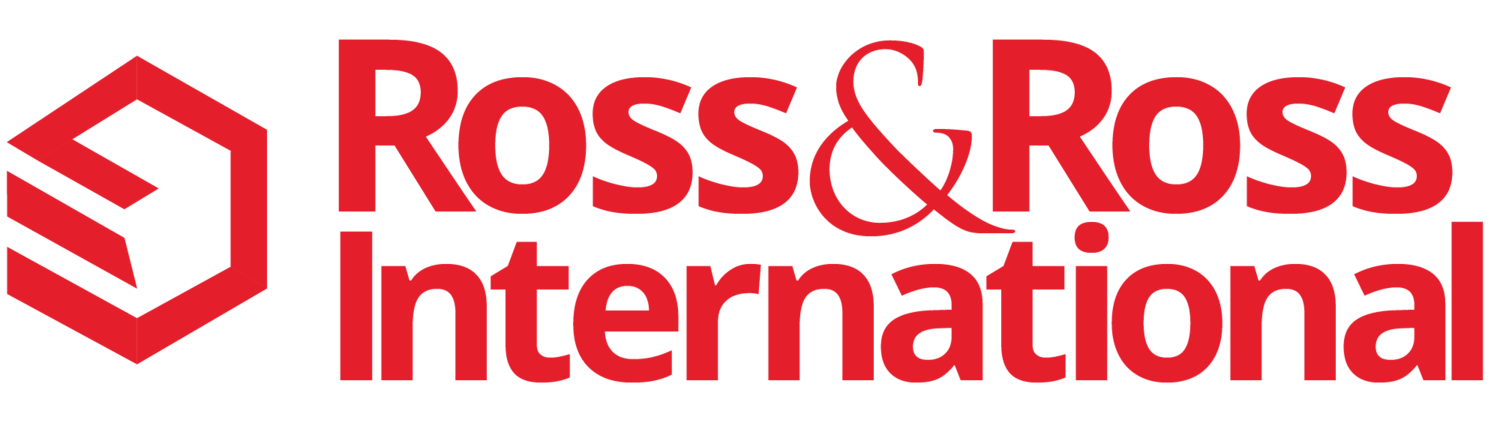

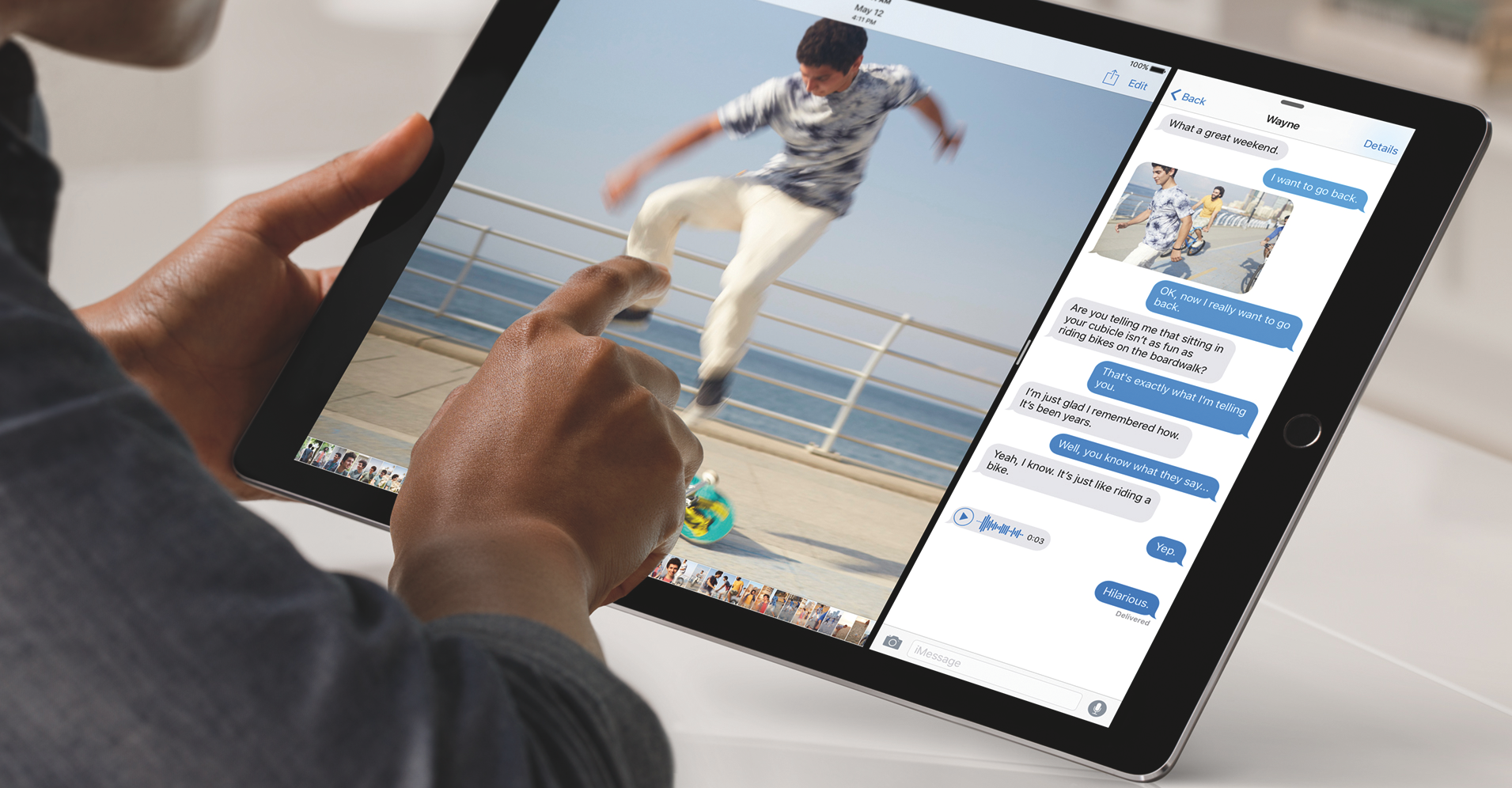
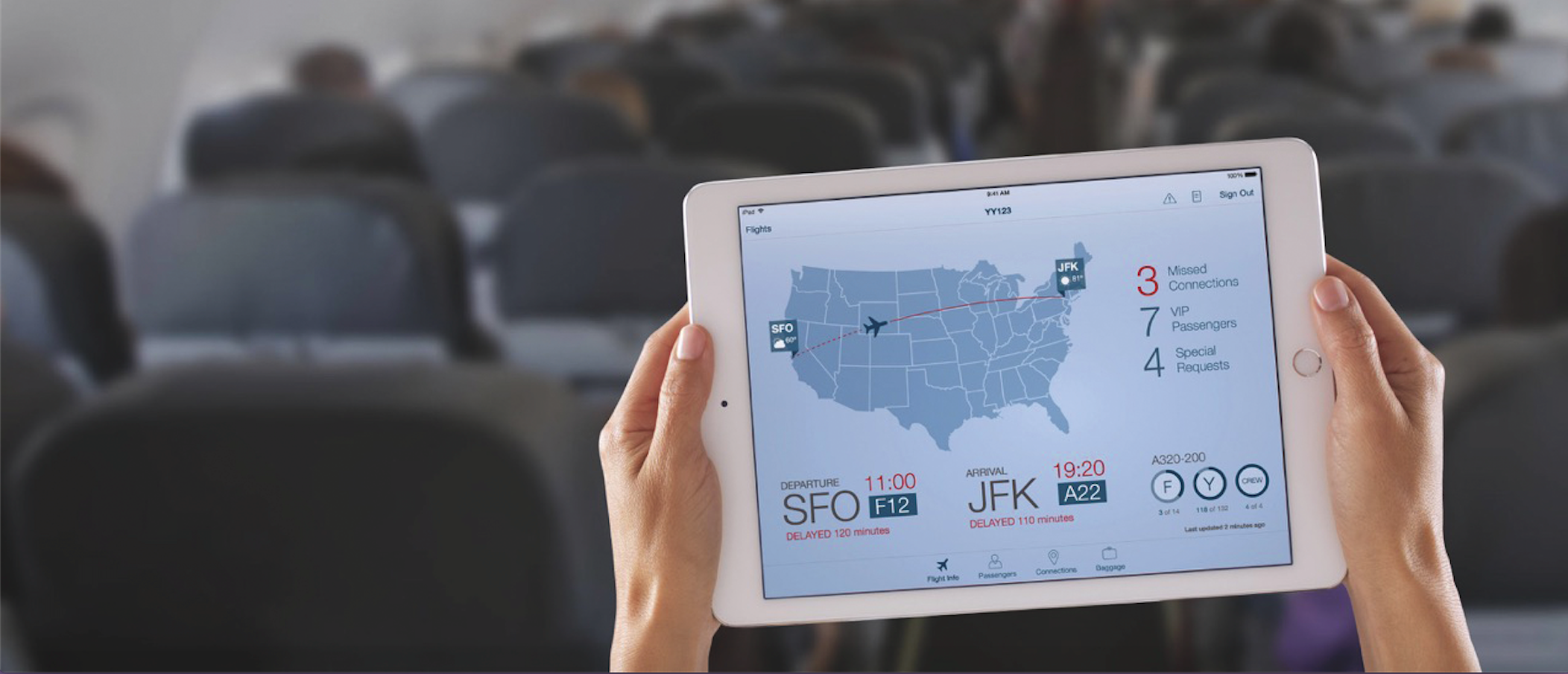
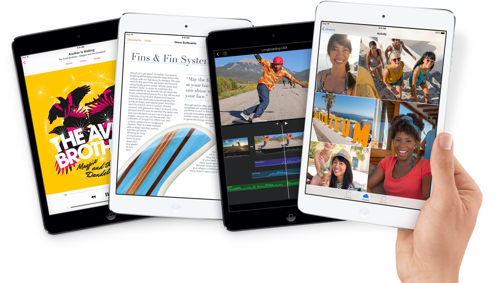


 Last Saturday was a very hot day in Silicon Valley. It's the beginning of summer and it hit 87 degrees outside right before lunch. We're having a heat wave!
Last Saturday was a very hot day in Silicon Valley. It's the beginning of summer and it hit 87 degrees outside right before lunch. We're having a heat wave!
 - Links to Amazon Reviews
- Links to Amazon Reviews - Links to Amazon Reviews
- Links to Amazon Reviews