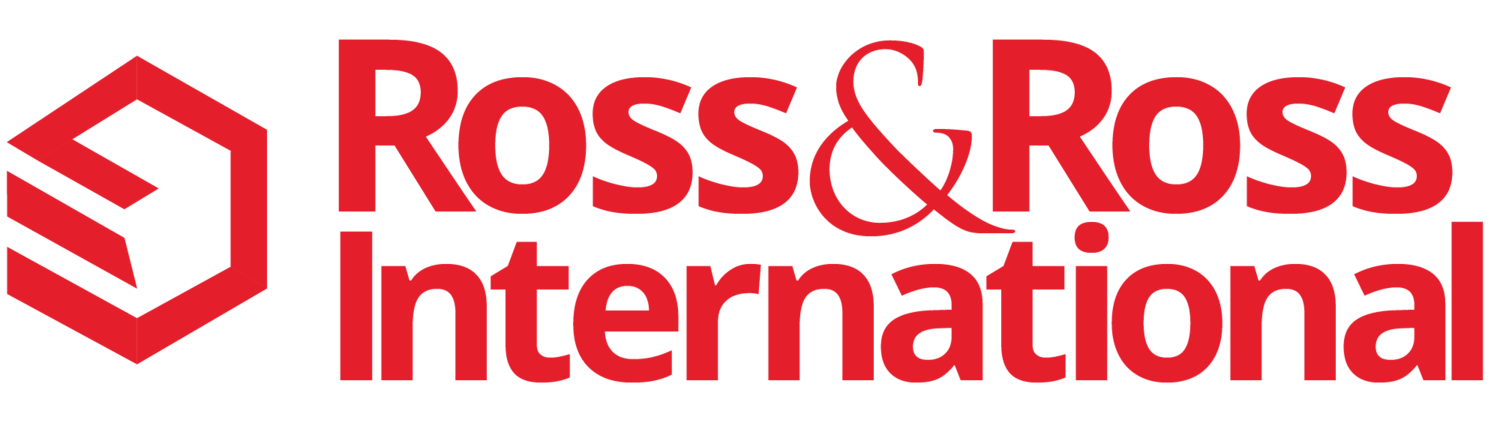We all know that Customer Service has always been a critical component of all successful Businesses. However, you may not know about some of the latest Customer Service System Benefits.
If you are still using the same Customer Service Technology from 3 to 5 years ago, you may find this information helpful to help Increase your Customer Satisfaction, Improve Staff Productivity and Increase your Sales this year.
Here are the Top 7 Things New Customer Service Technology Can Do for You this Year:
1. Customer Service Feedback You can now automate customer surveys after each request for help is completed and get feedback on how you are doing. If something went wrong or was delayed, this allows your customer an opportunity to give you the feedback directly vs publishing the feedback on a public social network like Facebook, Twiter, LinkedIn or Yelp.
2. All Customer Service and Support Requests are Consolidated in One Place The new systems allow you to consolidate the many ways your Customers want to request help or support. Facebook, Twitter, Website Forms, Chat Forms, Phone Calls and eMails can be automatically converted to tickets or requests in the system. Some of the new Customer Service Systems automatically convert a voice mail into a Ticket. Having all your requests, in one location, saves time and makes you and your staff much more productive.
3. Real-time Reports & Dashboard How fast do you respond to your Customer Requests for help? Do you know how many requests are overdue? Do you know the status of the top 10 critical customer service requests placed this week? How much time do you spend each month preparing activity reports for management? The new systems have real-time reports and special dashboards that give you this information 24 hours / 7 days per week.
4. Workflow Automation You can automate many aspects of your customer service workflow. For example, when you receive a help request, you can automatically send the customer or prospect a confirmation that you received their request. You can also automatically send them updates as you progress answering their question. If a help request is received from a key customer executive or a manager, the request can be automatically escalated and put on a special report or flagged. These features greatly improves staff productivity and improves the Customer's impression of your responsiveness.
5. Knowledge Base for Employees You can replace procedure manuals with a Knowledge Base for your internal staff. The new systems are easy to use and update. You create one central location for all documentation. New and existing employees can use them for references and training material.
6. Self Service Help for Customers and Prospects You can reduce the number of help requests by publishing easy-to-use self service help information for many customer questions. The new systems can help identify repeat questions that can be answered once and put on the Self Service Help page. Most people prefer Self-Help these days. Surveys confirm that most bank customers prefer going to an Bank ATM machine now vs going into a bank, waiting in line and talking to a Bank Teller.
7. Mobile App for Smartphones and Tablets In 2014, Smartphones will represent over two-thirds of all phones sold in America. During the last two years, small 7” Tablets exploded in popularity. Many of the new systems have Smartphone or Tablet applications that keep you updated all day long. You can process service requests at the office, at home, out having coffee or on-site at a customer.
These are just seven of the many ways the new Customer Service Systems can help you profitably grow your business. Some of the new smaller systems are free for 1-3 users and the larger systems can cost $200 per user per month. Many of the Customer Service and Support Systems can be implemented in a few days or within 2-3 weeks.
Photo Credits: Courtesy of FreeDigitalPhotos.net