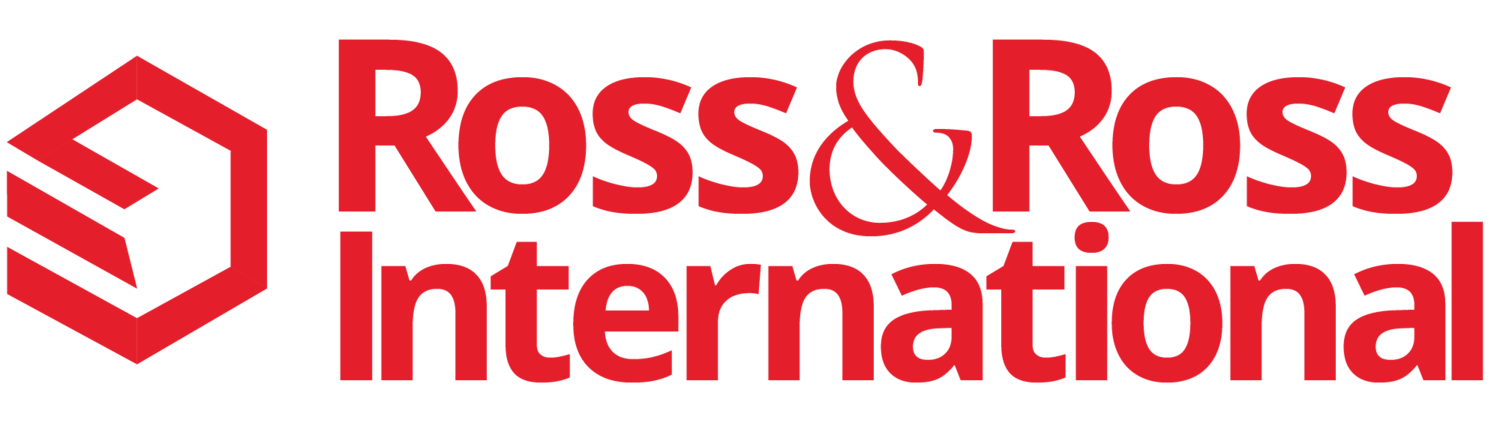Have you ever dreamed about working from the beach on a nice sunny day? Recently, I was drinking my coffee in the morning and using my iPhone to check appointments for the day. I heard on the radio that it was going to be 90 degrees by mid-day. When I checked my emails, I saw that a meeting after lunch was rescheduled... so I started thinking about that 90 degrees and remembered that one of our local beaches in Half Moon Bay, California had a very good wireless data signal from AT&T (seriously, don't laugh).
Read moreDon't Let Your Mobile Professionals Use Free WiFi at Starbucks
You have to be crazy to let your mobile professionals use the Starbucks Free WiFi without using a low-cost VPN App on their Smartphone, Tablet or Laptop. I'm not trying to pick on Starbucks (although it helped get your attention didn't it?). This issue exists with most FREE WiFi services, including Airports, Restaurants, Cafes, McDonald's, Starbucks, Hotels, etc. It's a bigger concern when you travel overseas.
If you are wondering... A virtual private network (VPN) enables a Desktop, Laptop, Smartphone and Tablet to send and receive encrypted data across open public networks like WiFi. In many small businesses, VPN is more secure than their own private company WiFi network. Wikipedia has a more technical description of a VPN Network
Why You Should Care
There's a popular free hacker app called FireSheep that lets anyone sitting near you in a room see (and copy) everything you are browsing, sending and receiving over a Free WiFi connection. All your passwords, emails, browsing, client info, business transactions, reports... you get the idea. If you have any doubts how easy this is to do, just read the FireSheep Test in this article.
The good news is that some of your existing apps already offer secure data protection. Google Apps and most Banking Apps have encryption built into their service to protect your data over the internet. However, you need to check your other apps to confirm if they are secure when using a Free public WiFi connection.
Is it hard to use?
No. The new companies have made this a lot easier. You need to select a vendor, sign up for a service level, download the app and turn it on. That's it.
VPN Costs
In the past, VPN services were very expensive and only large companies used them. Now like much of the new technology today there are free and low-cost versions of VPN. Some services are less than $10 per month per user. The cost is low and the protection is very high. The challenge is always finding the best solution for you and your business.
Small Business VPN Vendors
Based on our research to date, we just started testing the following low-cost VPN services. Cloak for the all Apple Users: iPhone, iPad and Mac laptops ProXPN for Windows, Android, Apple Smartphones, Tablets and Laptops.
Does anyone have any other suggestions for Small Businesses on a tight budget?
Photo Credit: adamr with freedigitalphotos.net
How to Print from an iPad for Under $20
When you run a Small Business you are always looking for ways to improve productivity by saving time and money. Our last article on "18 Tips for using an iPad in a Small Business" focused on finding the top iPad Apps. After you use an iPad for a day or two, you quickly begin asking yourself... "How can I print from my iPad?" Here's the good news. After much research, we found a very easy way to print from an iPad for under $20.
There are a three good options for printing from an iPad:
1. Buy a new Printer that works with Apple iPad AirPrint
2. Transfer your data to a PC or Mac and then print from there.
3. Buy "Printer Apps" that are compatible with Apple AirPrint technology and will let you print on most existing printers in the office
Here are the Details.........
Option 1. Buy a New Printer You can print from an iPad on almost all the new Hewlett-Packard (HP) Printers and a few Epson Printers support Apple Airprint. Prices run from $100 to $300, plus the cost of any extended maintenance contract. Tip: Plan on extra time to evaluate, select, purchase, install, test, check printer drivers for the new printer and recycle the old printer. Click to see a list of the top printers that work with iPad Apple AirPrint technology.
Option 2. Transfer your data to your PC or Mac and then print from there. Here are two good options for transferring the files from the iPad to a PC or Mac.
- Use iTunes App (Free): You can sync an iPad with your PC or Mac using iTunes. After the sync is completed you can find the file on your PC or Mac and print it like any other file.
- Use the DropBox App (there is a Free version): If you use the DropBox App on your iPad, PC and Mac, you can just save a file in the iPad Dropbox Folder and then go to your PC or Mac and print the file. The iPad App that created the page or file you want to print must be compatible with Dropbox. You can look this up on dropbox.com
Option 3. Buy a Printer App (NOT a new Printer) for your PC or Mac (Our Favorite - We Did This) After doing a lot of research, we found a printer App for our PCs and one for our Apple Macs. Here's what you need to do.
First install the appropriate printer app on any relatively new PC or Mac that is connected to an inkjet or laser printer. Then make sure you have a WiFi Wireless Network turned on in the office (or home). Get the network Password... You'll need to enter the password in the printer software settings. That's it... you're done! Now anyone in the office (or home) that has an iPhone, iPad, iPod or Touch can print. It is amazing to watch... and it just works. Here are the two Apps we use and recomend:
- Printopia - by ecamm Network: Works on the Mac only and costs $20
- FingerPrint - by Collobos: Works on a PC or Mac and costs $10
Hope this helps. We have not had any problems with both of these Apps since they've been installed.
Please add your comments for any other Wireless iPad Printing Options that work for you (and you would recommend to a family member) :)
Give us a call @ 650-866-5517 or feel free to contact us to discuss how you can use the latest mobile technology to boost sales in your Small Business.
Top 10 Reasons Why I Dumped my Android for an iPhone 4
“The iPhone is Just Easier & More Fun to Use” - Quote from my wife
Let me start by saying that I highly recommend both Android and Apple iPhones to all of our clients, friends and family. I think they are the best Smartphones available for business and personal use in the marketplace today. The other vendors have great Smartphones. However, Android and iPhones are just better to use at this time. Sorry Blackberry, Nokia and WIndows users :(
In the past, I was an enthusiastic user (and fan) of the Blackberry and the Palm Smartphones. For the last two years, I used an iPhone 3g. Unfortunately, it was stolen out of my jacket pocket in San Francisco a few months ago. I was devastated. So my wife, feeling sorry for me, let me borrow her Android Smartphone for a few months (one of the many reasons why I love my wife). Since I always really liked the Android Smartphone, I took this opportunity to evaluate all the latest Android Smartphones to see if I wanted to buy one of them or to just buy the new iPhone 4 (FYI... our contract was up, so I was free to buy any mobile phone). I spent hours in the various phone stores and Best Buy asking questions and testing the new Androids. I read all the reviews, watched the video reports and asked everyone with an Android what they liked and didn’t like about their Smartphone.
However, after using an Android Smartphone for 8 weeks and after all the research, I dumped my Android Smartphone for the iPhone 4. At this time, I greatly prefer the iPhone 4 to any of the Android Smartphones. Everyone kept asking me why I switched... so here are my Top 10 Reasons:
- Silent Mode Button - Every Smartphone should have this button. I use it every day during Movies, Meetings, Phone Calls and Meals. One click and the phone is OFF. One click and it’s back ON. Most other Smartphones require you to enter passwords and click several times through menus to turn off the Smartphone sound.
- One App for all Music, TV, Audio Books, Movies & Podcasts - This is a very BIG reason why I love the iPhone (and yes... I’m using the word “Love”). I use ONE App to download, buy, back-up and play all Music, Movies, TV Shows, Videos, Audio Books & Podcasts. It is fast and easy to use each day. If you have a simple question, just walk into any Apple Store and someone is usually available to help you.If you use an Android Smartphone, you need to find, evaluate and download 2-10 different Apps to buy, play and download multimedia. When I go into the other retails stores to ask which Android App should I use to: Buy, Back-up, and Play Music, Movies, TV Shows, Videos, Audio Books & Podcasts, the Store Reps all have different answers and typically recommended 2-4 Android Apps. Bottom-line: With the iPhone, there is only ONE iPhone App to learn and use... and only ONE company to ask questions.
- One Simple User Interface - All 100 million+ iPhone iTouch and iPad) Users have had the same simple user interface for the last 3 years. Almost every Apple employee and iPhone user can help answer questions on how to use the iPhone... because they all work the same. You can also ask almost anyone at work or friends that have an iPhone for tips and help. The Apple iPhone is simple to learn, use and upgrade. Almost every new Android Smartphone User Interface has a different (or sometimes significantly different) interface to learn. The vendors add their own look and feel to the basic Android operating system on each phone. When you upgrade to a different brand Android Smartphone, there is a high probability that you will have to start all over learning a new use interface. Most people HATE having to learn a new mobile phone.
- Apple Retail Stores - I can’t get over how wonderful it is to go into an Apple Store and ask anyone for help. It is even a better experience when you make an appointment with a Genius Support Rep to help answer (for free) any questions about the iPhone. There is even an easy-to-use special Apple Store App (that you can download for free from the iTunes Store) to schedule Apple Store Training and Tech Support Appointments. The FREE weekly Training is pretty terrific as well. I went with my wife to the Apple Store iPhone Trainings after she recently got her 1st iPhone. She loved the training. I believe it is always better to have someone else teach your Spouse how to use new technology... if possible. Don’t you agree? :) I have a dramatically different experience when I go into many Verizon, Best Buys and Sprint Retail Stores for help & demos on the new Motorola Droid X, HTC Incredible, the original Motorola Droid, Samsung Android or various Blackberry Smartphones. They can usually tell me all about their rates and plans. However, the Reps are not much help answering standard “App questions” on how to use a Smartphone. To be fair, there are so many models, options and versions of the Android, it is hard to know them all. This goes back to the fact that too many versions of the Android operating system makes it very hard to provide an excellent customer experience buying and learning how to use a new Smartphone. Even if the Sales Reps own one Android phone, that doesn’t mean that they know how to use an App on another Android smartphone because the interface will be different.
- App Store & Security - The Apple iTunes Store is very easy to use. In addition, Apple Engineers Review and Approve Apps before I even see them in the iTunes Store. Why do I prefer this as a user? Read the recent two examples below. Android recently had 1+ million people download and install a free nice looking wallpaper Android App. The App looked perfectly normal in the Google Marketplace Store. Unfortunately, the Android App sent user passwords and personal information to a website in China without their knowledge. Google started looking into the “high security risk” App after a million+ Android users’ data was stolen. Most experts predict that this problem will get worse... not better in the future.Here is another Android App issue: Since no one checks Google Marketplace Android Apps before you download them, many poorly designed Apps keep running in the background after your think you stopped using them. The problem is very common on many Android Smartphones and can cause the Apps to quickly drain the battery. To fix this, you need to find and download a special Android App to kill other Apps. This is just great for non-technical people that just want to use their Smartphone phone.
- Camera & Video - I don’t know what Apple did... but the new iPhone 4 camera has a fast shutter speed and takes great photos during the daylight. Night shots are good but not great. The Camera App has one switch that changes from a Digital Camera to a Video Recorder within the App. Most of the the Android Smartphone Camera and Video Apps work slightly different on each Smartphone and the camera shutter speeds are much slower. On the Android Smartphone you need two Apps to do the same thing as the iPhone one Camera App. You have one App for the Camera and another App for the Video.
- Design & Screen - The iPhone 4 is beautifully designed. It is the right size and feel for most users. As a result of the iPhone 4 being 25% thinner than the older iphones, I replaced my iPod with the iPhone 4 when I work out. The extremely high resolution and quality of the screen really makes a difference with everything you do on the Smartphone. I love reading and watching HD Videos a lot more since I upgraded to the iPhone 4. The new hot Android Smartphone operating systems are rough around the edges, the hardware has a plastic feel and many of them are huge when you hold them. If you have small hands, you need to use both of them to hold some of the new phones. I don’t like the “Geeky Look” when I am on the phone. When you hold one of the new huge Android phones to your head to talk, it looks like you are holding a brick. If you put it in a case and try to wear it on your belt or clipped to a purse it looks ridiculous. Women will have a hard time fitting a Droid X or Sprint HTC EVO into a small purse going out at night.
- Bloatware, Crapware & More - Apple doesn’t install lots of extra Apps (Bloatware and Crapware) on your iPhone. There are a few Apps Installed when you first get the Smartphone. When you buy an Android Smartphone from AT&T, Sprint, T-Mobile and Verizon, they install lots of extra Apps from paid Advertisers and their own Apps. The first thing you have to do when you leave a store after buying your new phone is to go through the phone and figure out which Apps to delete and which Apps you need. I hate when HP and Dell install Crapware and Bloatware to a new Windows PC. Unfortunately, Android Smartphones are now sold using the same bad practices.
- Facetime - This App is just a wonderful “Game Changer” in Smartphones. Apple made this video phone App so simple to use compared to any other smartphone or laptop solutions. Touch One button and you are seeing and talking to a loved one. If you travel for business, have a child at college, a loved one in another city, or just stuck late at work, I cannot describe how wonderful it is to see someone you care about on your phone. A few other Android Smartphones have video Apps. However, they are much more difficult to set up and use... so the App doesn’t get used.
- It’s just Easier to Use - This is a quote from my wife after using her new iPhone 4 for four weeks (Note: She replaced the android smartphone that she was using for the last year) The bottom line is... “It’s just easier... and more fun to use.”
Recommendations
I think the Android Smartphones are ideal for Tech and Gadget minded users. It appears the newer Android phones will continue to have a few more new features and gadgets when compared to the iPhone. You can customize an Android Smartphone every hour just for fun and you get to learn a new user interface each time you upgrade.
If you have a contract with and like Verizon, T-Mobile or Sprint, I would buy an Android Smartphone over any of the other Smartphones today. I personally like the HTC from Verizon at this time.
No surprise here... If you are with the AT&T network, I would buy an iPhone over an Android Smartphone. Apple has clearly set the new standard for customer service and retail service. And... quoting my wife - “The iPhone is just Easier and More Fun to use”
Photo source: stockimages @ freedigitalphotos.net
Any Feedback or Comments are appreciated from all you Smartphone Users.
Top 25+ iPhone Travel Apps... and How to Use Them
 If you are one of the 60,000,000+ iPhone (or iPad / iTouch) owners, you can use these 25+ Applications to save money, reduce travel hassles and make you more productive before, during and after your trip. In addition, if you have an iPhone 4, we will describe a few more "extra" applications (or Apps) that you can use during your travels.
Some Apps are included standard on the iPhone, others have to be downloaded from the iTunes Store, using the "App Store" App (standard on the iphone). Over 200,000+ iTunes Apps are available for you to download.
If you are one of the 60,000,000+ iPhone (or iPad / iTouch) owners, you can use these 25+ Applications to save money, reduce travel hassles and make you more productive before, during and after your trip. In addition, if you have an iPhone 4, we will describe a few more "extra" applications (or Apps) that you can use during your travels.
Some Apps are included standard on the iPhone, others have to be downloaded from the iTunes Store, using the "App Store" App (standard on the iphone). Over 200,000+ iTunes Apps are available for you to download.
This may sound funny... but I have over 100 Apps on my iPhone 4. In this article, I include many of my favorite Apps that you can use to Plan, Research your trip, Check on your Day-to-Day Travel and Post-trip wrap-up activities.
Before You Go - Travel Planning & Research
- Google Maps - Google Maps can help you select your hotel based on how far it is from the beach, ski slopes, a client meeting or a city office. Google Maps comes standard on the iPhone and includes FREE wireless traffic updates, driving directions (on Graph Maps or Turn-by-Turn Direction Lists), Mass Transit pick-up locations (for trains, subways & buses) and walking (biking) directions. You an also download Google Earth for more detailed info on a specific vacation area anywhere in the world)
- Weather Channel - We prefer the Weather Channel App for planning travel to the standard Weather App that comes with the iPhone. Search and Bookmark the City that you are going to visit. Then, check the 10-day Forecast and determine what to pack. The day before your trip, you can track any bad weather coming your way during the trip and plan accordingly.
- TripIt - Everyone seems to like this App. Use it to consolidate all your travel plans into one list and sync them into your iPhone Calendar, Tripit is terrific for providing key information in one place, hotel phone numbers, maps, key contacts etc. You can download the Free or Paid version (more features).
- Kayak - They have a great Search App that looks at all the other online travel services in one place. We use it to find the best prices before we book a vacation, hotel, airline or car rental. They also have a great Free Alert service that emails you a running 12 months of average pricing each month for a trip(s) that you specify.
- Airline Apps - Download your favorite Airline App to check for prices, schedules and check-in services. The Check-in services can really save you time at the airport and reduce the wait time on lines.
- Online Travel Agents - You can download Priceline, Expedia, Kayak and Travelocity from the App Store. They all have Apps that can be very helpful.
- Open Table - Before you travel, sign up for this service. You can use the iPhone App to make reservations in advance or in a taxi on your way to the restaurant.
- Yelp - We often use the Yelp App to check out restaurant feedback before we make reservations.
- Games - There are lots and lots of fun easy-to-learn games available in the iTunes Store. They can make the time fly by if your flights are delayed. Find fun Games on iTunes
- TV Shows - Catch up on your favorite TV Shows or missed episodes by using the iTunes App to download TV shows from iTunes
- Movies - Rent or Watch Movies during your trip using the standard iTunes App. If you own a new iPhone 4, the screen in incredibly sharp to watch High Definition (HD) or Regular movies. New movie releases on iTunes
Top movie rentals on iTunes
, Special priced movie bundles on iTunes
- iBook or Kindle - Must-haves, if you love to read. Buy eBooks using the standard iTunes App. If you prefer Amazon, download the new Amazon Kindle App (from the iTunes Store) and then buy ebooks directly from Amazon (using the Kindle App). The iPhone is excellent for bringing multiple Books without the extra weight. Note: Some people may prefer buying an Apple iPad or the new Amazon Kindle Reading Device
for the larger screen and type.
- Audio Books - You can use the Standard iTunes App to listen to audio books. Buy Audio Books to listen to best sellers or an old favorite book. Audiobooks on iTunes - Main Section or
Best selling audiobooks on iTunes
During your Trip - Traveling
- Google Maps - Maps helps you get around a new city or resort. The iPhone has a compass feature to help you find where you are going.
- Weather Channel - Check the hourly weather in the morning before you go out... and plan your day around the weather
- Google Search (with Voice) - Speak to your iPhone and search for anything you need or want. The speech recognition is fantastic for searching. It really works! Just be in a quite area.
- Facetime Video Call - If you and a loved one have an iPhone 4, this one App makes the price of the phone all worth it. You literally push one button and you are talking and seeing the other person. If you have Kids, a Spouse or a Parent at home while you are stuck in a hotel room on the road, you can't put a price on how wonderful it is to see and talk with your loved ones. My wife and I love using Facetime. Note: You both need to be connected to WiFi for Facetime to work at this time. I believe that by next summer Facetime will work anyplace.
- Camera & Video - The standard iPhone Camera App can be used to snap photos and shoot HD video. The camera quality is extremely good and has a fast shutter speed and a digital zoom. It is one of the best camera phones on the market today. The photos can be excellent during the day. However, if photos are important to you, it's handy to carry a point-and-shoot or Digital SLR Camera with you when traveling. Note: We also love the easy-to-use and compact Flip Video Recorder for shooting excellent High-Def (HD) Videos. Buy a Flip Video Camcorder
- White Noise (Sound Machine) - My wife loves... and needs this App wherever we travel. The App has 40 different sounds that block outside noises (and snoring). It helps you get to sleep in a new bed quickly. It also has a Turn-Off Timer and an Alarm to wake you up.
- Alarm - The standard Alarm App can be set to wake you up in the moring. I never fully trust the Hotel Alarm Clock, Clock Radio or "Wake-Up" Calls from the Hotel Operator.
- iBook or Kindle - If you love to read, the iBook and Kindle Apps are excellent. With the strict luggage weight limits these days, you can bringing multiple books without the extra weight. Note: An Apple iPad (or Amazon Kindle) is considered a much better choice for reading.
- iTunes Music, TV, Movies and Videos - Great for the plane trip or on a beach. You may want to buy a small travel speaker to play the music in your hotel room or for a private beach.
- iTunes Podcasts - This is part of the iTunes App. You can get Free audio and video program downloads of many of your favorite news shows and newspapers from around the world to take with you. I use this App every day to watch or listen to my High Tech Updates and the News.
- Audible.com - Listen to those favorite books that you just haven't read yet.
- Calendar - Use the Calendar to keep all your key info during travel. Tip: Print out a copy before you travel for emergencies.
- Skype - New Upgrade keeps Skype running in the background once you sign-in. Now anyone can Skype call your iPhone and it will ring like a regular phone call. Talk or Text with Family, Friends or Business Assoicates with the Skype App for FREE
- AroundMe - This App is very handy in cities when you are looking for a local restaurant, cafe or Bank ATM. They use the GPS in the iPhone to find the closest places to you and how far away they are on a map.
When you Come Home - Post Trip
- iMovie - Very Ease-to-use App to create and improve movies and then load them to Facebook or Flickr Web-Service You can also use iMovie to create slide show movies (with background music) from your photos. (iPhone4 - $5)
- Flickr - Use the Flickr App to load, share and store your travel photos.
- Facebook - Upload any photos that you have not uploaded during the trip to share with family, friends or business associates.
- Print Photos - Costco, Shutterfly, Kodak and Snapfish also have good websites to upload, share and print photos.
Here are links to the iTunes Store to download the Free and Paid Apps that you are interested in using during your trip.
Top free apps on the App Store
Top paid apps on the App Store
A few more Travel Tips:
1. Very Important: When you are traveling internationally (outside the USA), make sure you turn off your GSM Radio on the iPhone before you land and only use WiFi with your iPhone overseas. WiFi is often FREE and GSM voice and roaming charges are prohibitively expensive to use.
2. If you have any questions or problems before your trip, stop by your Apple or AT&T Store to ask for help downloading or setting up your iPhone/iTouch. You can also call the USA Apple Support phone number at: 800-275-2273.
3. Look up the appropriate Apple Support Phone Number for the country that you are visiting and enter it in your iPhone Phonebook. Apple Support Internationa Country Phone Numbers
4. Try to download the Apps (we discussed in the article) before you travel. Give yourself a little time before your trip to play with all the Apps so you can enjoy your trip.
5. Please share your own favorite Top Apps for Travel by commenting below.
We hope this article has helped you think about how you can use the iPhone to make your travel so much easier.
Have a safe and fun trip!
How the Apple iPad can Save You $1,600 this Year
 The Apple iPad generates an amazing amount of positive and negative press.
The day of the first announcement, I went down to my local Apple Retail Store to find out about the iPad for myself. There were hundreds of people in line outside the store waiting to buy an iPad.
The Apple iPad generates an amazing amount of positive and negative press.
The day of the first announcement, I went down to my local Apple Retail Store to find out about the iPad for myself. There were hundreds of people in line outside the store waiting to buy an iPad.
However, inside the store, the iPad demo units were not being used. I walked in and spent one & a half hours playing with the iPad. Two Apple Support Reps that were assigned to the demo units answered all my questions and showed me a few tips on using the new tablet.
I also went back to the Apple Store again this weekend to spend more time testing the iPad, asking other people for their feedback and watching how other people were using the new device.
Based on my own experience, the Apple Specialist Tips and all the other reviews, I quickly realized that the iPad packed a lot more into it than what I originally expected.
Without much effort, I was able to list out over $1,600+ of other product purchases that an iPad could replaced this year:
- 10" HD Digital Photo Frame $200
- Portable GPS for the Car $150
- Netbook $350
- Portable Game Console (high-end) $150
- eBook Reader $250
- Portable DVD Player $150
- Small Portable 10" HDTV with Battery (If you can find one) $200
- MP3 Music & Video Player $150
- Daily Newspaper (Paper) & Magazine Subscriptions $100 per year
Update: The total savings from NOT buying all these other items is now up to $1,700.
Of course, not everyone will feel that the iPad can really replace all these products. If you need specific features on a laptop or netbook for example, the iPad just won't do the job. However, there are very few other products that can really do ALL these functions in a package the size, speed and feel of the iPad.
As a result, your Mother's Day, Father's Day, Graduation, Birthday, Anniversary and Christmas shopping just got a lot easier this year.
So what do You think?